Presenting Interface
After publishing the presentation, then you can start to present it. Check out the present interface below:
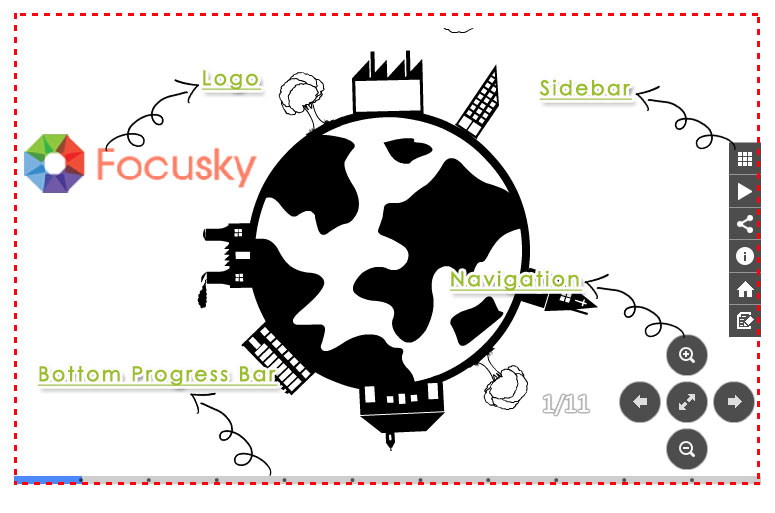
Sidebar
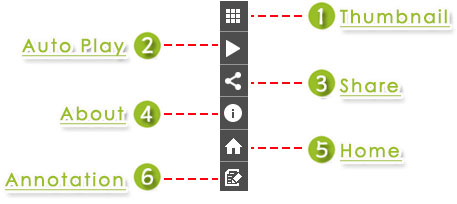
(1) Thumbnail: click to show all the thumbnails of presentation.
(2) Auto Play: click to start or stop playing the presentation automatically.
(3) Share: click to share copy online address, embed code of presentation, and share to social media with ease. You can customize share setting before publishing.
(4) About: click to show more information about presentation and author. You can customize share setting before publishing.
(5) Home: click to show all objects of presentation.
(6) Show/Hide Annotation Toolbar: click to make annotation toolbar show or hide. And you can add annotation such as rectangle, ellipse, line, dashed, arrow and more on presentation.
 Zoom Out
Zoom Out  Back
Back  Next
Next